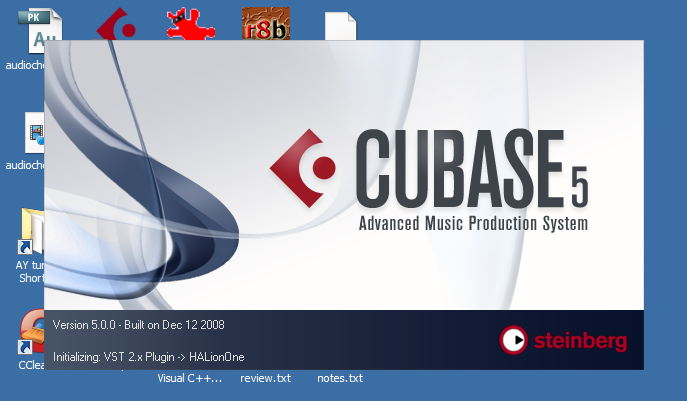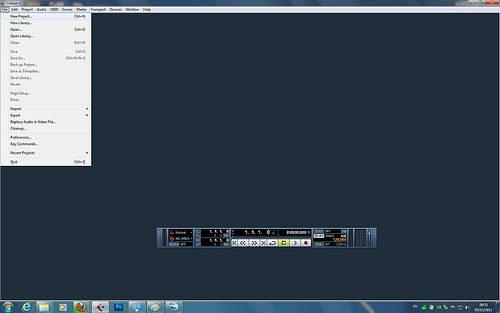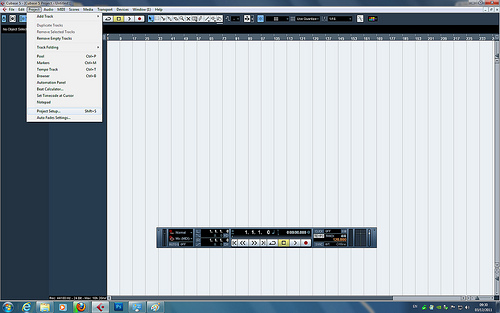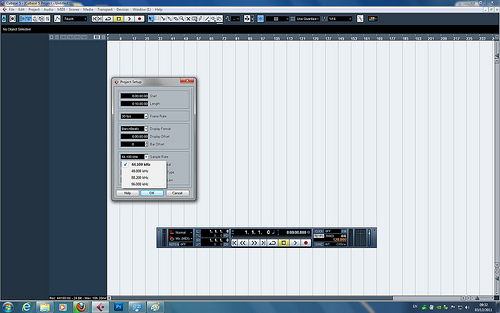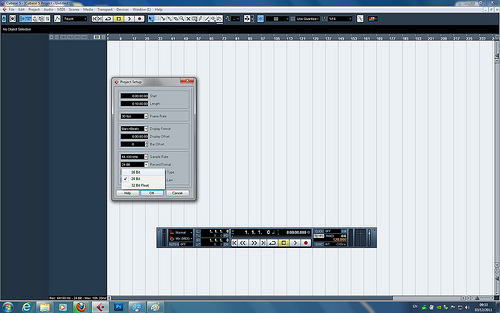From the very early days of my interest in music I was always impressed with the skills that DJs have being able to mix records in a noisy, busy club environment, to seamlessly thread together pieces of music, to be able to work out the right place to bring a new track in and get a good reaction from a large crowd of people and to be able to read your audience in order to keep them dancing all night – it really captured my imagination.
So here is the list of top 3 Dj software of 2012
1.Zulu DJ Software
 Zulu DJ software is professional DJ Software for Windows. This professional DJ program lets you mix music and other audio recordings live. When loading a music track onto a deck Zulu will automatically scan the file for a beat and assign a beat per minute (BPM), and will change the tempo in the second deck for perfect synchronization. Drag and drop music into and around the application's interface and preview an upcoming track through headphones via a secondary audio output. Features include: Crossfade in between two tracks, Automatic beat detection, Synchronization between the Decks, Supports a large number of audio file formats including wav (multiple codecs), MP3, VOX, GSM, real audio, AU, AIF, FLAC, and OGG. Change the pitch in real time of each track, slow it down or speed it up to manually sync it with the other tracks, Add a cue pointer marker at any point in a track to instantly start playing the track from that point, loop sections within a track and synchronize that loop to the BPM, real time equalization on each Deck (track) including "kill" buttons for instant EQ, apply effects in real-time to a track, effects include distortion, high pass filter, Reverb, Phaser, Flanger, and Delay, and separate output for headphones.
Zulu DJ software is professional DJ Software for Windows. This professional DJ program lets you mix music and other audio recordings live. When loading a music track onto a deck Zulu will automatically scan the file for a beat and assign a beat per minute (BPM), and will change the tempo in the second deck for perfect synchronization. Drag and drop music into and around the application's interface and preview an upcoming track through headphones via a secondary audio output. Features include: Crossfade in between two tracks, Automatic beat detection, Synchronization between the Decks, Supports a large number of audio file formats including wav (multiple codecs), MP3, VOX, GSM, real audio, AU, AIF, FLAC, and OGG. Change the pitch in real time of each track, slow it down or speed it up to manually sync it with the other tracks, Add a cue pointer marker at any point in a track to instantly start playing the track from that point, loop sections within a track and synchronize that loop to the BPM, real time equalization on each Deck (track) including "kill" buttons for instant EQ, apply effects in real-time to a track, effects include distortion, high pass filter, Reverb, Phaser, Flanger, and Delay, and separate output for headphones.
DOWNLOAD
2.PCDJ RED MOBILE 2
PCDJ Red Mobile 2.0 for Windows or MAC is DJ software geared specifically for a Mobile DJ's needs. Red Mobile 2.0 boasts a powerful library that allows you to Import, mix, and search all of your MP3, OGG, WMA, FLAC, WAV files, MP3+G unprotected iTunes files easily. New in 2.0 is your ability to playback MP3+G karaoke files and display lyrics on an external monitor/TV. Complete with features such as fully automated auto-mix, a mix-now button for quick cross-fade and play, one click beat-sync, all within a very easy to use user interface; you have the mobile DJ's dream package! Less screen clutter and just the right feature set to make your job as easy as possible. Concentrate on your clients and not your DJ software!
3.Pioneer SVJ-DL01

PCDJ DEX for Windows is our all-encompassing professional DJ software that's simple enough for the novice, but feature rich enough for any seasoned DJ. Look no further, DEX does it all - whether you're mixing audio, video, or even karaoke files DEX gives you full control over your media allowing you to do more in the mix than ever before. With our ultra-accurate automatic beat-mixing, your songs will always stay in sync, allowing you to focus on the other aspects of your mix. Since DEX offers no latency playback; loops, hot cues, and all playback controls are as responsive as possible, whether you're using a keyboard and mouse or a DJ MIDI controller.